After making the payment through our protected payment handling service for the paid versions (Professional or Business), you will immediately receive a software delivery confirmation email.
This email will include your product key for the paid license and a payment receipt for your records. Make sure to check your email promptly to find it and check your junk/spam folder if you can’t locate it in your inbox.
Once that is set, you will open the software, go to Settings menu and then click on the License tab.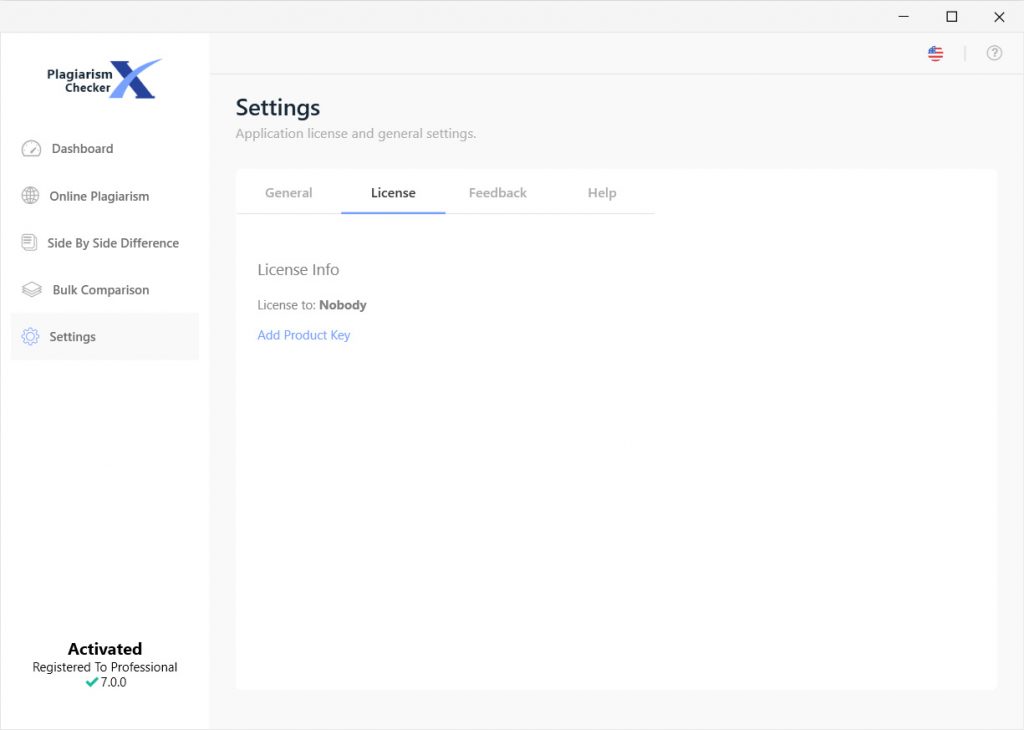
You can then add the product key you received in the email under Add Product Key.

After the license key is entered, hit the Register button and the software will be activated.
My license key does not work, what do to do?
If your license key does not work, please read the following article for possible reasons.
https://plagiarismcheckerx.com/help/license-key-not-working
If you using the classic version of the software e.g. 6.0.12 or older, this is what appears on the screen.

Within the trail version, the application window displays an “Enter Key” tab. Click this option and a pop-up window (as displayed below) will appear. Here you can enter your email id and license code to complete the registration process.
Upon the completion of software activation, you will receive a “Congratulations” message and after the restart, all the limitations will be gone.
I have followed the instructions but the software is still not activated. Why is that?
This happens when your Windows user account does not have full rights. In other words, it doesn’t have administrator privileges. To solve this problem, you need to make sure that you are using Windows Administrator account or the account you are using has full Admin right. If you are not sure, you can run the program by using “Run as Administrator” (This option can be found in the right-click menu)”.
Note: You can also enter/change the product key using ‘Options’ tab of the software.
Please contact our support team and we'll connect you with one of our advisors. Contact us