Bulk Comparison is a great feature especially for any classroom and academic setting as it allows you detect plagiarism in documents against each other. It can also come in particularly useful when uploading multiple pieces of content online. This feature comes with two options, Group Comparison and Crosscheck. 
Both of these options are particularly useful for teachers and professionals. Checking each assignment individually takes a lot of time and effort whereas using a bulk search will significantly reduce that time. Assignments can be scanned for plagiarism within the group of students assigned with the same task.
Also, website owners, bloggers, editors and publishers can check the content they write and the submission entries they get and in a faster way. Editors and publishers can review the content under their supervision for plagiarism with ease and check the amount of originality as that plays a factor in professional reputation.
The scanning options in Bulk Search feature are:
With Group Comparison, you can scan two separate groups of documents or URLs; group A against group B or vice versa. Meaning that each file or URL in one group will be scanned against each file or URL in the other group. 
In the Crosscheck option, you can use one group of documents to do a bulk comparison of each file against every other file in that same group. For example, in a Group A of documents with 5 files, file number 1 will be scanned against file number 2, 3, 4, and 5. Similarly, the other files will also be scanned against the remaining ones.
To do this, select the Group Comparison option and then click Add Document or Add URL depending on whether you are using the Document or URL tab. The software is compatible with leading popular file types like .DOCX, .DOC, .TXT, .HTML, .RTF, .PDF., XLSX.
Then click Check Plagiarism to get a summary and detailed color-graded report that can be downloaded by clicking on the download icon. The boxes showing similarity percentages are given a particular color depending on the percentage of the duplication. Green and yellow indicate low and medium, respectively, while red signals an alarmingly high percentage of duplication.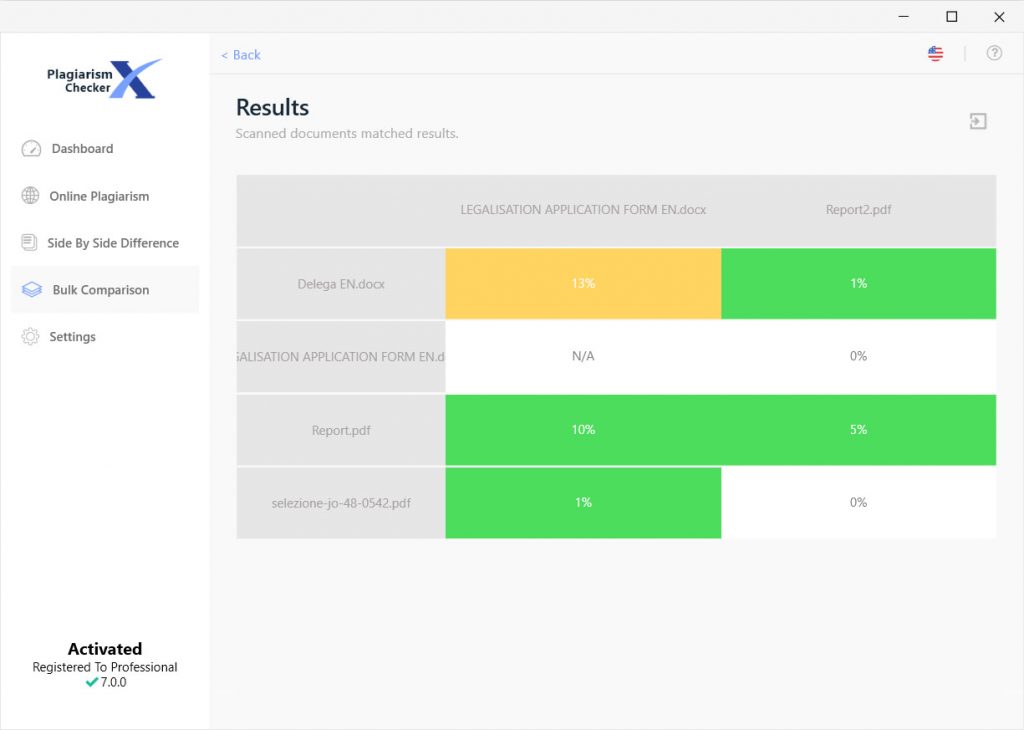
You can download the report in Excel format and view a detailed version of it by double-clicking one of the boxes to see a detailed report of the duplication between the two documents through yellow highlighted text. This will allow you to look at a pair of documents and assess the detected duplication and plagiarism more effectively and thoroughly.
So the severity level of similarity could be easily identified, we have colorized the blocks with three different colors. Each color represents a range of similarity levels.
Red – When Similarity is greater than or equals to 20%
Yellow – When Similarity is greater than or equals to 11% but less than 20%
Green – When Similarity is greater than or equals to 1 % but less than 11%
Please contact our support team and we'll connect you with one of our advisors. Contact us